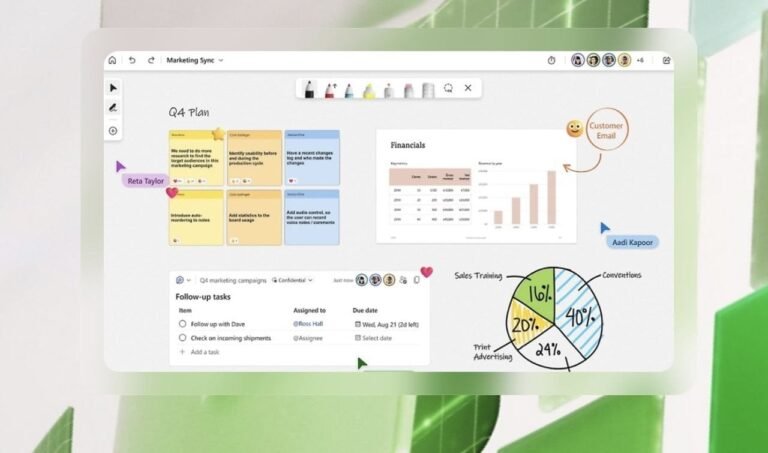Have you ever found yourself wishing for a tool that could combine the simplicity of a traditional whiteboard with the limitless possibilities of modern technology? Enter Microsoft Whiteboard, a digital collaboration platform that’s transforming the way teams brainstorm, plan, and work together. Whether you’re sketching out a new project, leading a virtual meeting, or organizing your thoughts on the fly, this tool offers a canvas as expansive as your imagination. With its intuitive design and powerful features, Microsoft Whiteboard doesn’t just replicate the whiteboard experience, it redefines it, making teamwork more dynamic and accessible than ever before.
In this practical how-to from Howfinity, you’ll uncover everything you need to know to master Microsoft Whiteboard, from accessing it through Microsoft Teams or as a standalone app to using its robust tools like the infinite canvas and real-time collaboration features. Along the way, you’ll discover tips for using sticky notes, templates, and drawing tools to create visually engaging and productive workspaces. Whether you’re a seasoned professional or a first-time user, this guide will help you unlock the full potential of Microsoft Whiteboard and transform the way you collaborate. The possibilities are endless, so what will you create?
Microsoft Whiteboard Overview
TL;DR Key Takeaways :
- Microsoft Whiteboard is a versatile digital collaboration tool accessible via Microsoft Teams or as a standalone app, designed to enhance productivity and creativity for remote and in-person teams.
- Key features include drawing tools, an infinite canvas, sticky notes, emojis, text tools, and templates for brainstorming, problem-solving, and project planning.
- Real-time collaboration features such as simultaneous editing, independent navigation, and notifications ensure seamless teamwork across different locations and time zones.
- Cloud integration automatically saves work, making it accessible from any device at any time, supporting both real-time and asynchronous collaboration.
- The platform offers intuitive navigation and user-friendly controls, making it suitable for users of all skill levels while providing a highly customizable and engaging workspace.
How to Access Microsoft Whiteboard
Getting started with Microsoft Whiteboard is simple and adaptable to your preferred workflow. You can access it through two primary methods:
- Via Microsoft Teams: If you are already using Microsoft Teams, Whiteboard can be integrated directly into your workspace. To do this, click the “+” tab at the top of a Teams channel, select “Whiteboard,” and begin collaborating instantly.
- As a Standalone App: For independent use, download the Microsoft Whiteboard app on your device or access it through a web browser. This option is ideal for users who prefer working outside of Teams or need a dedicated space for their projects.
This dual accessibility ensures that Microsoft Whiteboard can seamlessly fit into your existing workflows, regardless of the platform you use.
Key Features and Tools
Microsoft Whiteboard offers a robust set of tools designed to replicate and enhance the functionality of a traditional whiteboard while introducing advanced digital capabilities. These features enable users to brainstorm, plan, and collaborate more effectively. Key tools include:
- Drawing Tools: Pens, markers, highlighters, and laser pointers are available with customizable colors and sizes, allowing you to sketch, annotate, or emphasize ideas with precision.
- Eraser and Ruler: Easily remove unnecessary content or create straight, precise lines to maintain a clean and organized workspace.
- Lasso Tool: Select, move, or resize elements on the board, allowing dynamic adjustments to your content as your ideas evolve.
- Infinite Canvas: Expand your workspace as needed, accommodating everything from simple notes to complex workflows without limitations.
- Sticky Notes: Add digital Post-it notes to capture quick ideas, organize thoughts, or create visual reminders for your team.
- Emojis and Comments: Use emojis to add a visual layer of feedback and text-based comments to ask questions or highlight key points.
- Text Tool: Insert and format text directly on the board for detailed explanations, structured content, or organized lists.
These tools combine to create a visually engaging and highly functional workspace that can be tailored to meet the unique needs of your team.
Microsoft Whiteboard : A Step-by-Step Guide for Beginners
Browse through more resources below from our in-depth content covering more areas on brainstorming.
Collaboration Made Easy
Microsoft Whiteboard is designed with collaboration at its core, making it an ideal tool for virtual meetings, brainstorming sessions, and team projects. Its real-time collaboration features include:
- Simultaneous Editing: Multiple users can contribute to the same whiteboard at the same time, whether during a Teams call or independently. This fosters a sense of shared ownership and active participation.
- Independent Navigation: Each participant can zoom in, zoom out, or focus on different sections of the board without disrupting others, making sure a personalized and distraction-free experience.
- Notifications: Tagged comments and updates keep all team members informed and engaged, even when working asynchronously.
These features ensure seamless teamwork, allowing users to collaborate effectively regardless of their physical location or time zone.
Streamlined Workflows with Templates
Microsoft Whiteboard includes a variety of pre-designed templates to help users save time and maintain structure during their sessions. These templates are tailored for specific tasks, such as:
- Brainstorming sessions
- Problem-solving exercises
- Project planning and organization
By using these templates, you can focus on achieving your goals without spending unnecessary time setting up your workspace. This feature is particularly useful for teams that need to quickly adapt to changing priorities or deadlines.
Cloud Integration for Accessibility
As a cloud-based platform, Microsoft Whiteboard ensures that your work is automatically saved and accessible from any device at any time. This eliminates the risk of losing progress and allows team members to revisit and refine the whiteboard as needed. Whether you are collaborating in real-time or working asynchronously, the cloud integration guarantees that your content remains up to date and readily available.
Effortless Navigation
Navigating the infinite canvas of Microsoft Whiteboard is intuitive and user-friendly. You can use mouse controls, touch gestures, or toolbar options to zoom in, zoom out, or move across the workspace. This flexibility allows you to focus on specific details or view the entire board with ease, making sure a smooth and efficient user experience. The platform’s design prioritizes accessibility, making it suitable for users of all skill levels.
Maximizing the Potential of Microsoft Whiteboard
Microsoft Whiteboard is a versatile and powerful tool that adapts to a wide range of collaborative needs. By using its extensive features, real-time collaboration capabilities, and cloud-based accessibility, you can create an engaging and efficient environment for your team. Whether you are brainstorming new ideas, organizing complex workflows, or hosting virtual meetings, Microsoft Whiteboard provides the tools and flexibility needed to drive success in any project.
Media Credit: Howfinity
Filed Under: Guides
Latest Geeky Gadgets Deals
Disclosure: Some of our articles include affiliate links. If you buy something through one of these links, Geeky Gadgets may earn an affiliate commission. Learn about our Disclosure Policy.